TABLE OF CONTENTS
Getting Started
Thanks for your purchase of A2D2 Stream.
We’ll get you up and running in no time!
Firstly, here's a diagram showing the various connections your A2D2 Stream offers:
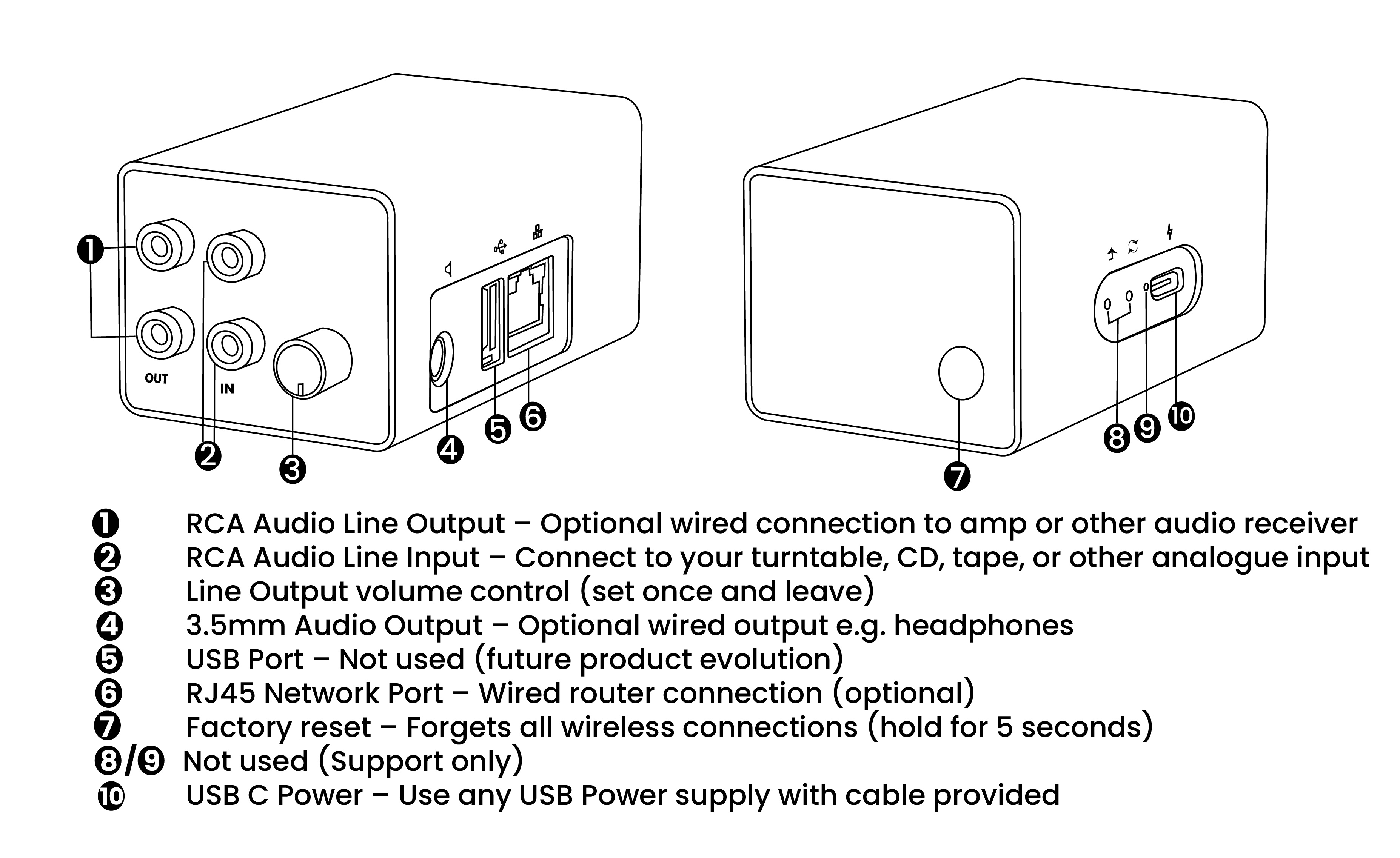
Common Connections
1. Connecting to a turntable, CD or Tape
If you're connecting A2D2 Stream to a turntable with a line-out, CD or Tape player, here's how to connect the device. Please check your tuntable offers a line-out signal. If not, you will need a pre-amp.

2. Connecting to a turntable with a phono output and pre-amp
If your turntable doesn't offer a line-level output signal and uses a phono connection, you'll need to connect a pre-amp between your turntable and A2D2 Stream like so:

3. Connecting to a turntable with an amplifier
A2D2 Stream includes an Audio Out passthrough so you can feed your analogue source into your amplifier without swapping cables. Connect A2D2 Stream to your analogue device as normal, then run a second RCA pair from its Audio Out ports into an Aux or Line In on your amp. Now you can play audio both wired and wirelessly.
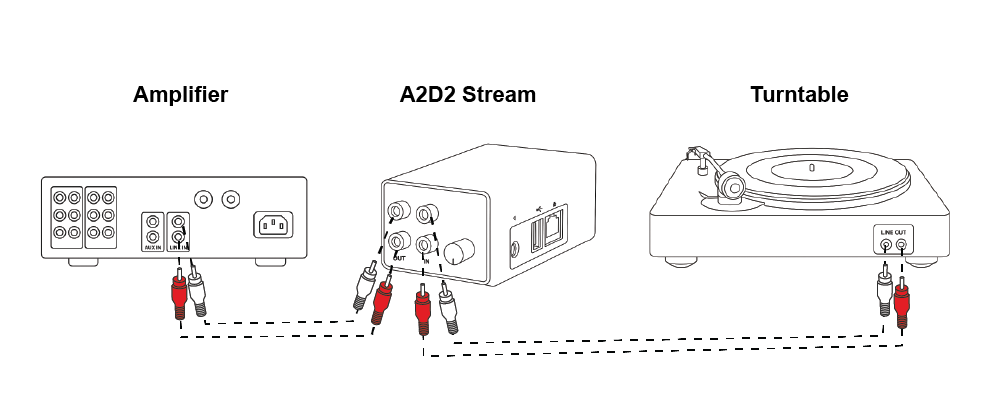
4. Connecting an amplifier output to A2D2
If you're using A2D2 Stream with an existing separates amplifier, you can stream whatever source is selected by the Amplifier. Only use pre-out, record-out or tape-out connection on the rear.
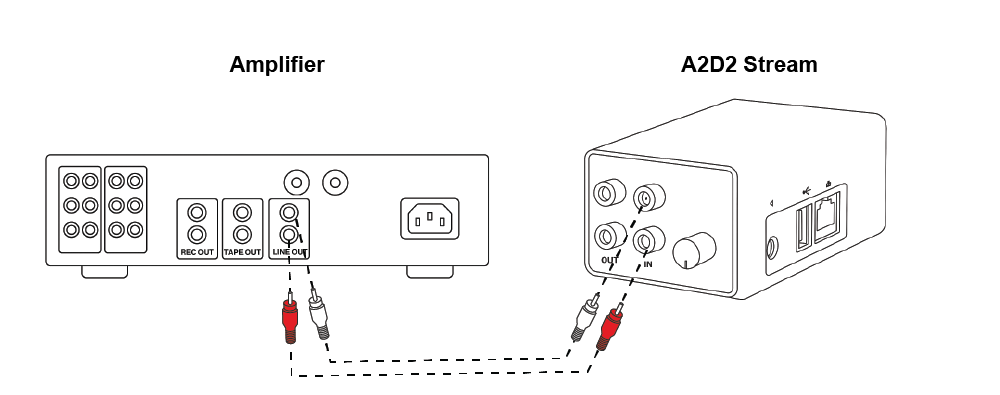
Device Setup
1. Unpack your A2D2 Stream and power it on. We include a USB A-C cable and the device can be powered by an old phone charger or similar. |  |
2. Connect your audio source using RCA/phono cables to the stereo input on the A2D2 Stream unit, labelled 'In' |  |
| 3. Whilst A2D2 Stream is loading for the first time, you’ll want to download our iOS or Android apps. A2D2 Stream will be ready to configure once the Blue LED on the device stops flashing |  |
| 4. Open the App, then tap ‘+’ and our App will discover any A2D2 Stream devices awaiting setup. Here, your phone will prompt you to join A2D2 Stream's network. You'll need to allow this so the App can communicate with your device. You'll see 'Current WiFi network' update as it finds your device. | 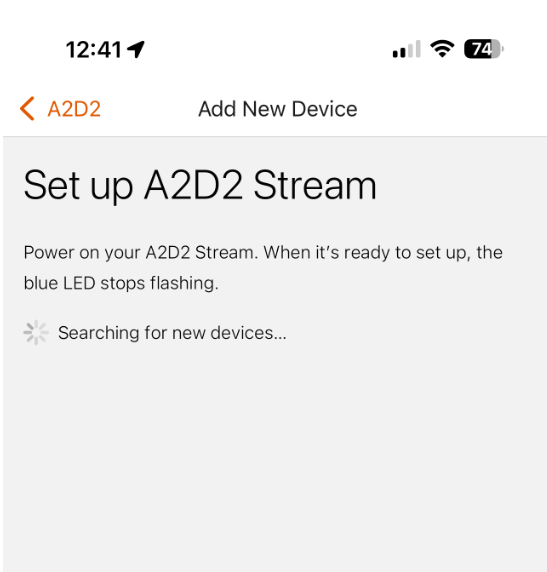  |
| 5. Choose 'Use Wi-Fi connection', and A2D2 Stream will then scan for available wireless networks to join. This may take a moment, especially in busy areas with lots of networks. At this point, if you're looking to connect A2D2 Stream with an ethernet cable to your network, you can select the 'Use wired connection' option and your device will reboot, then appear in the A2D2 App after around 30 seconds. |  |
| 6. Once the scan is complete, you'll be asked to pick the network you wish to join, then enter the password for that network, and hit 'connect' |  |
| 7. A2D2 Stream will then configure itself to join the network you've picked, and then reboot. If A2D2 Stream's Blue LED doesn't start flashing after 20 seconds, then you'll need to repeat step 4 onwards again. Double check your home WiFi network's name and password is correct.' |  |
| 8. Once the blue LED stops flashing, the unit is ready and connected to your WiFi network. Go to the home screen in the app and tap on the newly discovered A2D2 Stream and you’re good to go! If your A2D2 Stream doesn't appear first time, you may need to power cycle your A2D2 Stream or your home router - something called DNS which assigns addresses to devices and computers can be cached on some models of router. | 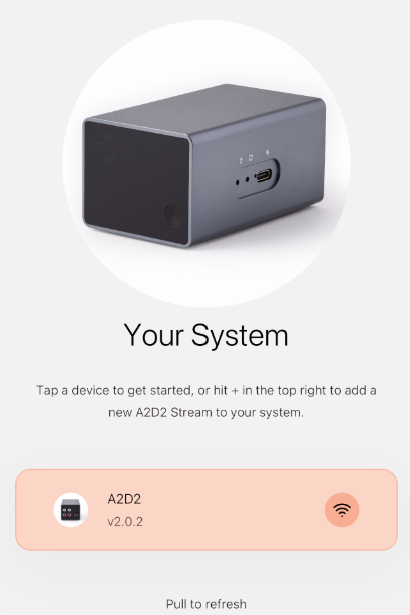 |
Was this article helpful?
That’s Great!
Thank you for your feedback
Sorry! We couldn't be helpful
Thank you for your feedback
Feedback sent
We appreciate your effort and will try to fix the article